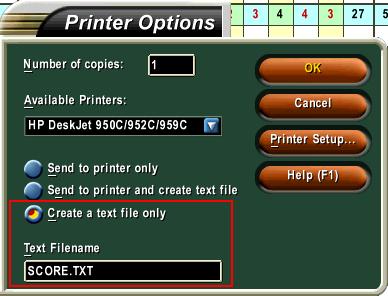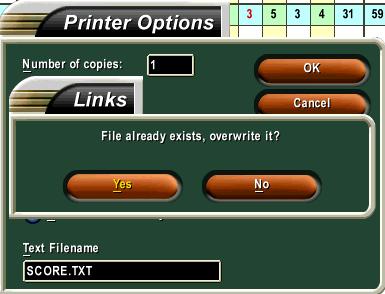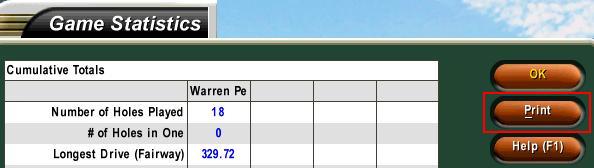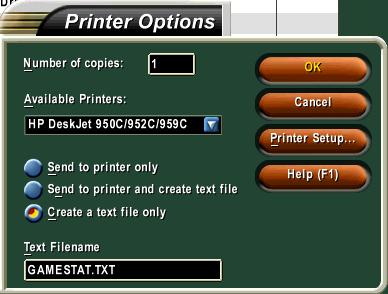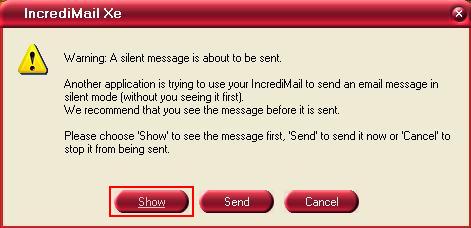Sending in a Round |
| I run WinXP-Home Edition, and IncrediMail is my email client, so I'm not sure this will apply to everyone. I started out by downloading the TGC Launcher, and extracting it to my hard-drive. Ran the setup program, and extracted the files to a folder I named: TGC2005. grabbed the RLaunch#.exe program, drug it out to my desktop, and created a shortcut. I launch all my rounds from my desktop by clicking on the TGC_Launcher icon, and I make sure I have everything closed, including my email program. |
|
|